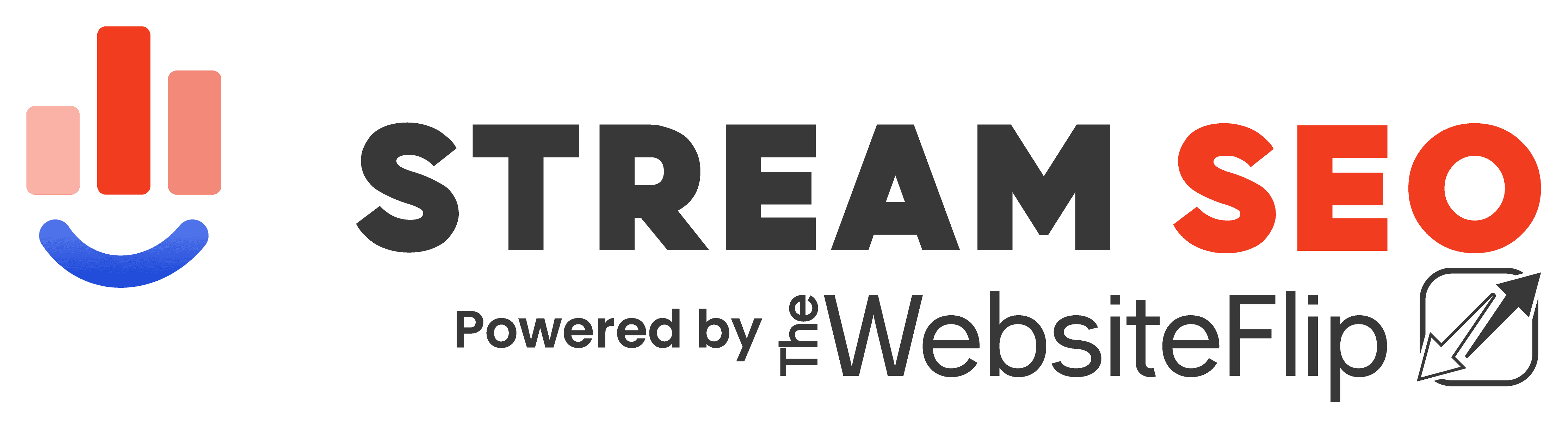I love WordPress and by far it’s my favorite CMS to create and rank websites online. However, how come I need to write a post on how to duplicate a page in WordPress?
What year is this? 2003?
The truth is I think at some point I had the need to duplicate a post and I simply tried copying and pasting everything into a new one and forgot about it.
However, after years of using WordPress since it’s 2.0 version I still find it hard to believe such a basic feature isn’t yet integrated on the software.
I can’t be the only person who needs to duplicate or clone a WordPress post or page, right?
Especially now that WordPress has had the Gutenberg Editor live for almost a year (and I finally gave in and disabled the classic editor) duplicating pages/posts is a feature I imagine a lot of people want as you can build and create custom pages with different designs according to your needs.
Professional builders (A.K.A. paid themes and builders) have this feature integrated into their portfolio, but if you’re using a basic WordPress theme without a builder besides Gutenberg you’re not going to get the option of cloning a post or page.
So after a quick Google search and doing it myself I wanted to create this tutorial for you guys based on what worked for me.
Table of Contents
WordPress – Duplicate Page and Posts
The beauty of WordPress relays on being able to tap into a huge ecosystem of themes and plugins to do pretty much anything we want. And if for some reason there isn’t a plugin, you can always code it.
That also is WordPress’s biggest flaw, but we’ll leave that for another post. Let’s focus on how to quickly fix this issue.
Step 1 – Install a Plugin to duplicate pages
Yeah, you guessed it. Duplicating any post or page is as easy as downloading a Plugin to enable this functionality right in your WordPress Dashboard.
So go ahead and add a new plugin named “Duplicate Post” by searching it in your plugin’s dashboard like this:
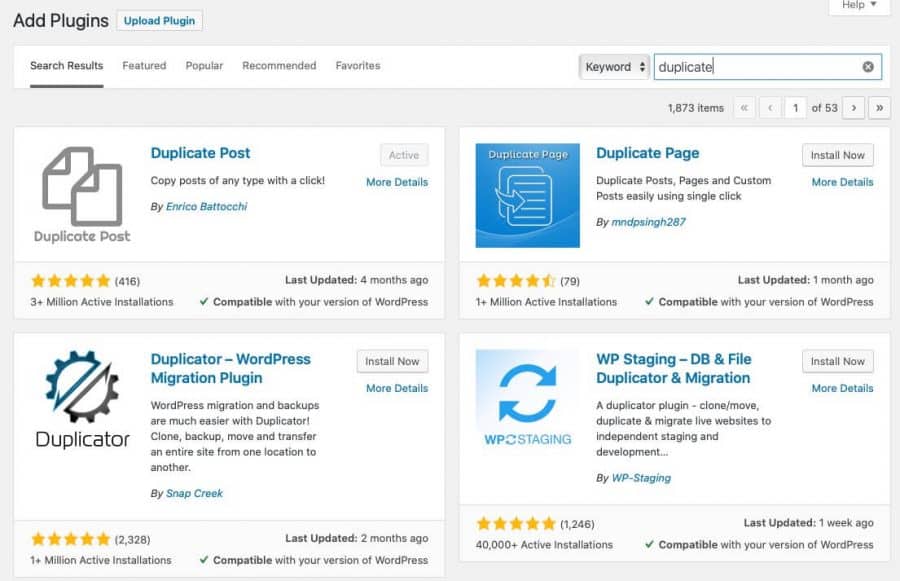
Or you can also download and manually upload the plugin from the WordPress repository: Download Plugin here.
Note: as you can see, the plugin has been downloaded a measly 3 million times! I guess I wasn’t the only person trying to duplicate a Page.
Step 2 – Duplicate away!
Once you install and activate the plugin you’re ready to duplicate posts or pages. Just go to your Posts list and hover your mouse over the post you want to duplicate.
You will now see a “clone” option that wasn’t there before. Click it and you’re good to go!
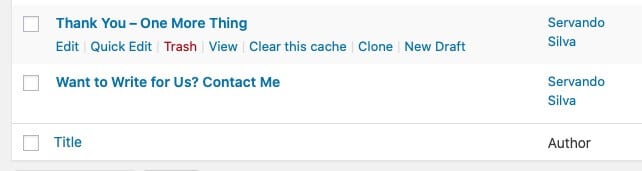
By the way, this plugin also works for Posts, so you can now duplicate both Posts and Pages on your website with 1 click. Check this out:
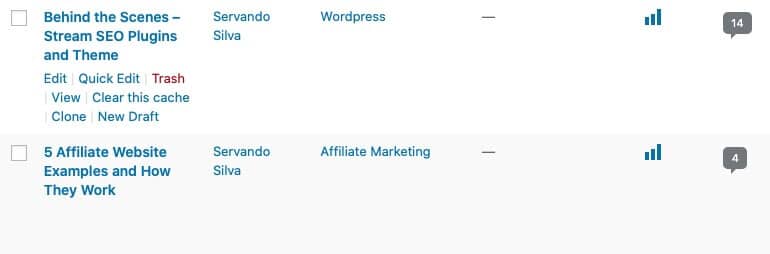
Step 3 – Optional – Customize your cloning settings
If you use the duplicate function a lot you might want to customize the way your posts get duplicated a little bit to make things easier.
Go to your WordPress menu and in the “Settings“, you will find the “Duplicate Post” options for you to configure.
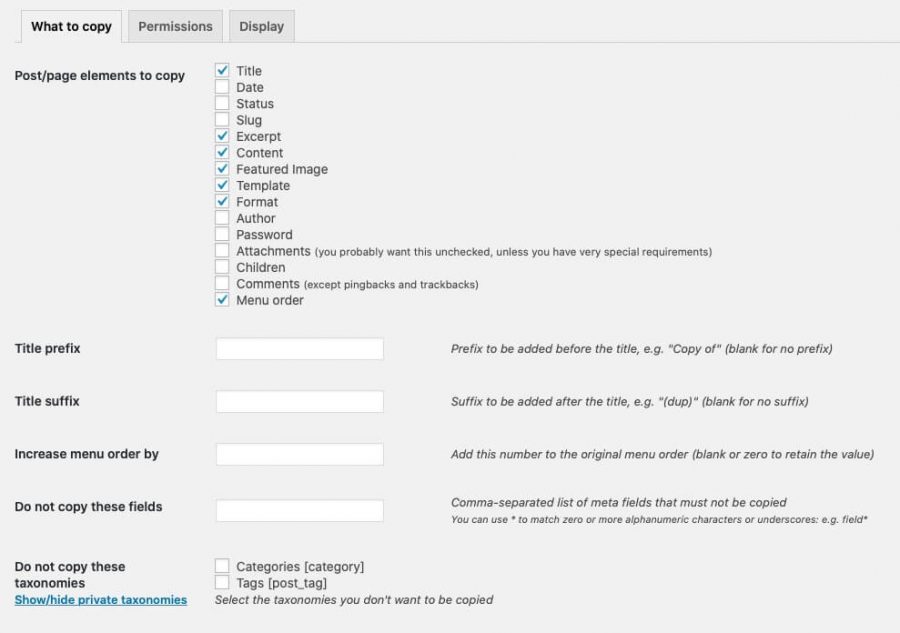
Here, you can edit the elements you want to duplicate from a post like Title, Date, Content, Categories, etc.
In case you just want to use other posts as templates for new posts but don’t need to duplicate things like the title or featured image you can uncheck those. You can also add prefixes and suffixes to your posts to avoid getting confused between them.
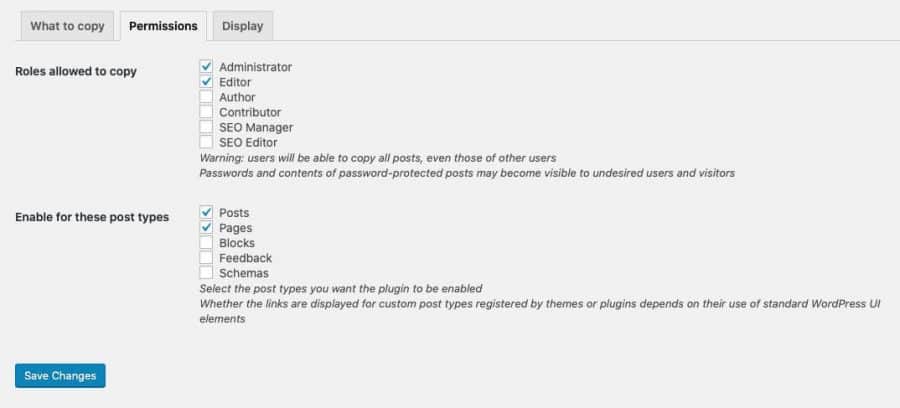
You can also customize things like who is allowed to duplicate posts (admins, editors, authors, etc.) and if you just want to be able to duplicate posts but not pages, that is an option as well.
A word about duplicated content
If organic traffic from search engines like Google is part of your marketing strategy, you want to avoid having duplicate content at all.
The idea of duplicating your pages or posts is to use the structure or formatting of the old posts to create a new one, with new content, images, etc.
Also, make sure you’re not naming your posts and slugs (URLs) the same as the original or you could get in trouble for having duplicated content in your own site.
I really hope this article helps you achieve what you are looking for as it helped me and if you have any questions please leave a comment below.